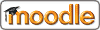Exporting questions from a Category
This function allows you to export a complete category (and all its subcategories) of questions to a text file.
Please note that in many file formats some information is lost when the questions are exported. This is because many formats do not possess all the features that exist in Moodle questions. You should not expect to export and import questions and for them to be identical. Also some question types may not export at all. You are advised to check exported data before using it in a production environment.
The format(s) currently supported are:
GIFT format
GIFT is the most comprehensive import/export format available for exporting Moodle quiz questions to a text file. It was designed to be an easy method for teachers writing questions as a text file. It supports Multiple-Choice, True-False, Short Answer, Matching and Numerical questions, as well as insertion of a _____ for the "missing word" format. Note that Cloze questions are not currently supported. Various question-types can be mixed in a single text file, and the format also supports line comments, question names, feedback and percentage-weight grades. Below are some examples:
Who's buried in Grant's tomb?{~Grant ~Jefferson =no one}
Grant is {~buried =entombed ~living} in Grant's tomb.
Grant is buried in Grant's tomb.{FALSE}
Who's buried in Grant's tomb?{=no one =nobody}
When was Ulysses S. Grant born?{#1822}
More info about the "GIFT" format
Moodle XML format
This Moodle specific format exports quiz questions in a simple XML format. They can then be imported into another quiz category or used in some other process such as an XSLT transformation. The XML format will export images attached to questions (encoded base64).
IMS QTI 2.0
Exports in the standard IMS QTI (version 2.0) format. Note that this generates a group of files within a single 'zip' file.
More information on the IMS QTI site (external site in new window)
XHTML
Exports the category as a single page of 'strict' XHTML. Each question is clearly placed in its own <div> tag. If you want to use this page as-is, you will need to at least edit the <form> tag at the start of the <body> section to provide a suitable action (eg, a 'mailto').
Import and Export formats are a pluggable resource. Other optional formats may be available in the Modules and Plugins database.
Índice de todos los archivos de ayuda
Mostrar esta ayuda en: Español - Internacional